Tips and Tricks for Samsung Galaxy S8 and Galaxy S8 plus
Navigation Bar of S8 or S8 Pls:
The navigation bar of s8 or s8 plus that contain 3 options, the Galaxy S8’s Home, Recent, Back, buttons these buttons has also some few tricks, its include users to bypass their S8 device’s Lock screen and also give instant access to the Home screen.
While unlocking S8 devices using home button use feature via Settings > go to Display than Navigation bar, and hard press of square Home button from, Always On Display will unlock the Samsung S8 device, double-tap will also use to pull up the lock screen.
The navigation bar’s settings of Galaxy S8 will also allow users to customize their smartphone's "Home" button’s sensitivity is to avoid unwanted touch presses.
Another tip for S8 and S8 plus is Users can hide navigation bar in applications, from where its not automatically hide or fix into their screen by toggling or draging the Show and Hide button. Show and hide button is appears on the left side of the bar’s . Show and touch bar of Samsung Galaxy S8 and S8 plus also be customized by configuration.
Using of certain functions & apps may cause of disappear of navigation entirely. In this case to fix this issue need to go to Home screen by hard-pressing on the Home button, and may access the navigation bar by swiping up from bottom of screen.
While unlocking S8 devices using home button use feature via Settings > go to Display than Navigation bar, and hard press of square Home button from, Always On Display will unlock the Samsung S8 device, double-tap will also use to pull up the lock screen.
The navigation bar’s settings of Galaxy S8 will also allow users to customize their smartphone's "Home" button’s sensitivity is to avoid unwanted touch presses.
Another tip for S8 and S8 plus is Users can hide navigation bar in applications, from where its not automatically hide or fix into their screen by toggling or draging the Show and Hide button. Show and hide button is appears on the left side of the bar’s . Show and touch bar of Samsung Galaxy S8 and S8 plus also be customized by configuration.
Using of certain functions & apps may cause of disappear of navigation entirely. In this case to fix this issue need to go to Home screen by hard-pressing on the Home button, and may access the navigation bar by swiping up from bottom of screen.
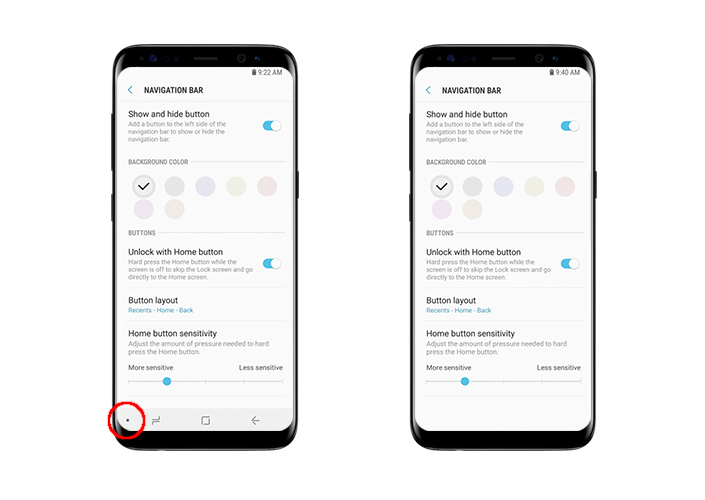



Great tips shared by you to use navigation Bar of Samsung Galaxy S8 or S8 Plus. I like the features of this phone and it also looks trendy. At venaproducts.com, you can purchase amazing galaxy S7 wallet cases as per your requirement.
ReplyDelete